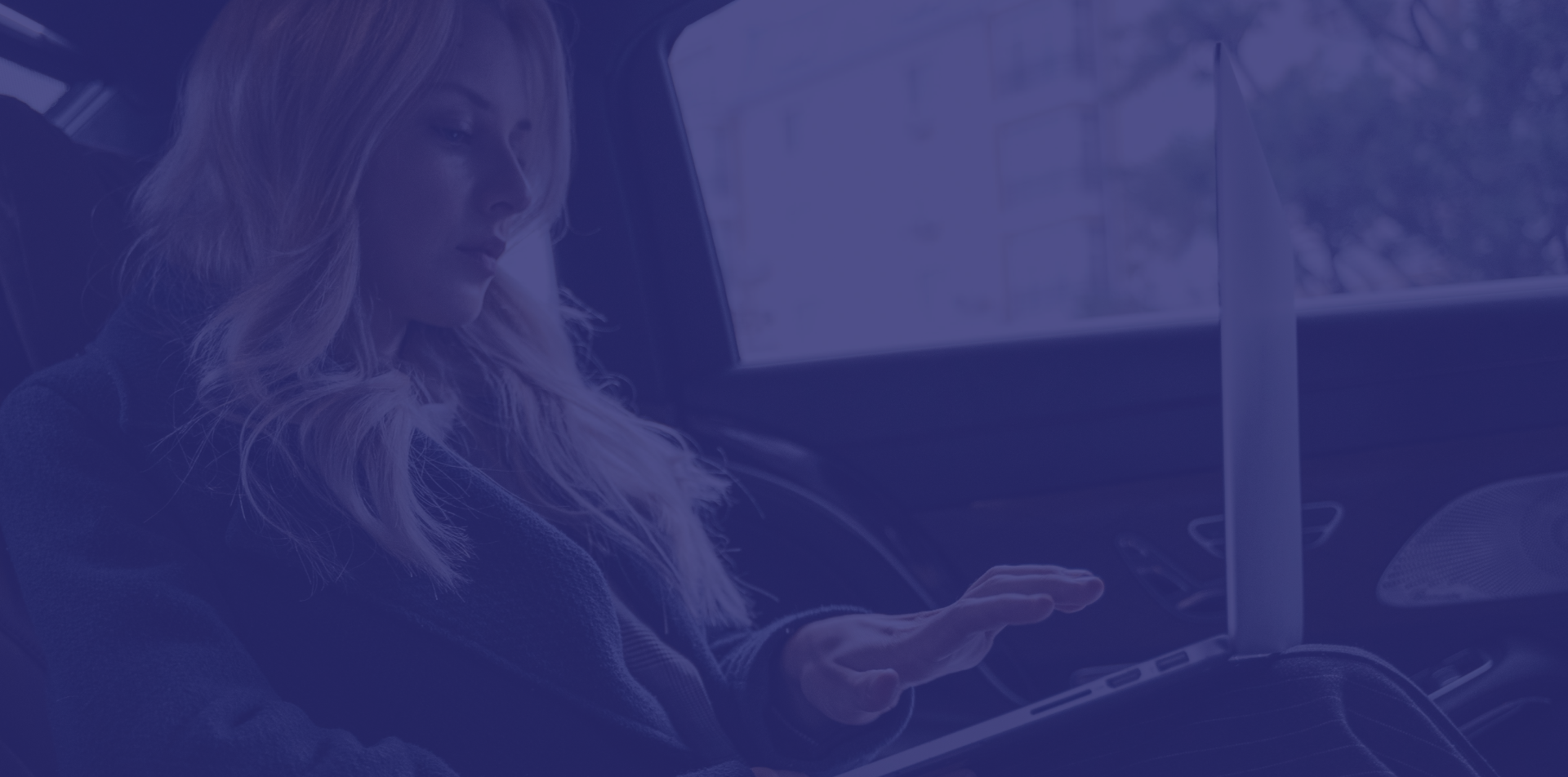If you’ve built your site using a free block theme and now you’re ready to upgrade to the PRO version, this guide will help you make that transition smoothly. Migrating from a free block theme to a PRO version can be straightforward, especially if you follow the steps below.
1. Backup Your Website
Always start by backing up your site. This is crucial to ensure that you can revert to your original setup if something goes wrong. Plugins like UpdraftPlus or All-in-One WP Migration can help with this.
2. Download and Install the PRO Version of the Block Theme
After purchasing the PRO version, download the ZIP file from the source provided (usually an email or customer portal). Then, install the theme:
- Go to Appearance > Themes in your WordPress dashboard.
- Click Add New and then Upload Theme.
- Upload the ZIP file of the PRO theme and click Install Now.
- After installation, activate the PRO theme.
3. Export and Import Block Patterns or Templates
Unlike traditional themes, block themes rely heavily on block patterns and templates. Here’s how to transfer them:
- Export Block Templates (if supported by the theme):
- Some block themes allow you to export your custom templates. If your theme does, export these templates before switching to the PRO version.
- You may also manually copy the JSON code for individual block templates or patterns you’ve customized.
- Import into the PRO Version:
- After activating the PRO version, go to Appearance > Editor (Site Editor).
- If you exported templates, import them back into the PRO theme by pasting the JSON code or using any available import function.
- Alternatively, re-create your custom templates using the Site Editor.
4. Reapply Global Styles
Block themes use the Global Styles interface for color schemes, typography, and other design elements. These settings can be transferred as follows:
- Export Global Styles (if available):
- Use the Appearance > Editor > Global Styles to adjust your site’s design. If your theme or a plugin allows, export these settings.
- Import Global Styles:
- After activating the PRO theme, re-import or manually reapply your Global Styles settings using the same interface.
5. Reassign Widgets and Menus
Block themes typically handle widgets through the block editor, but menus may need reassignment:
- Go to Appearance > Menus and ensure your menus are assigned to the correct locations.
- If you were using any widget areas, you might need to reassign or recreate them using block-based widgets in Appearance > Widgets.
6. Test and Validate Your Site
After migrating, it’s essential to test the site thoroughly:
- Check Page Layouts: Ensure that all page layouts, block patterns, and templates look as expected.
- Responsive Design: Test your site on different devices to confirm that the design is responsive.
- Functionality Check: Ensure all buttons, forms, and interactive elements work as intended.
7. Clear Cache
If you use a caching plugin, clear the cache to ensure that the latest changes from the PRO theme are reflected on the front end.
8. Explore and Customize Additional PRO Features
Once the migration is complete, explore the new features available in the PRO version. Customize them as needed to enhance your site further.
Conclusion
Migrating from a free block theme to its PRO version doesn’t have to be complicated. By following these steps, you can ensure a smooth transition while maintaining the integrity of your site’s design and functionality. Enjoy the enhanced capabilities of your new PRO theme!